Как установить текстур пак на Minecraft?

For those who do not know outset. Texture will not install as of version 1.6 (snapshot 13w24a) texture pack is replaced by resource packs, respectively, replaced the folder texturepacks resourcepacks. Package resources can now include:textures,fonts,sounds,language files. If you want to install textures on a newer version, use this guide - How to install a resource pack or read how to convert a texture in the resources
the following instruction is suitable for owners of version Minecraft below 1.6:
How do you put the textures in Minecraft 1.5.2 faced by most beginners. First and foremost, many are not satisfied with too high pixel standard textures (32x32), and many tend to put textures with a resolution of 64x64 or even 512x512 to improve the quality of the graphics and make the world more beautiful. Well proceed with the installation:
STEP #1 - Download
1) Download you are interested in texture pack.
STEP #2 Moves
2) Then open the folder texturepacks, which is located in the game folder and move there the files with our texture pack.
Go by hand: C:\Users\ВАШЕ_ИМЯ\AppData\Roaming\.minecraft\texturepacks
Or you can press WIN + R, enter %appdata% and press Enter
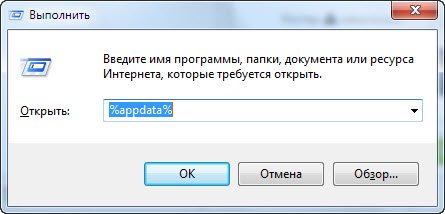
STEP #3 - Download MCPatcher HD
3) For textures with a resolution of 16x16 and 32x32 pixel, the installation ends with 2 step. To install the textures with higher resolution will need McPatcher.
Window of the program:
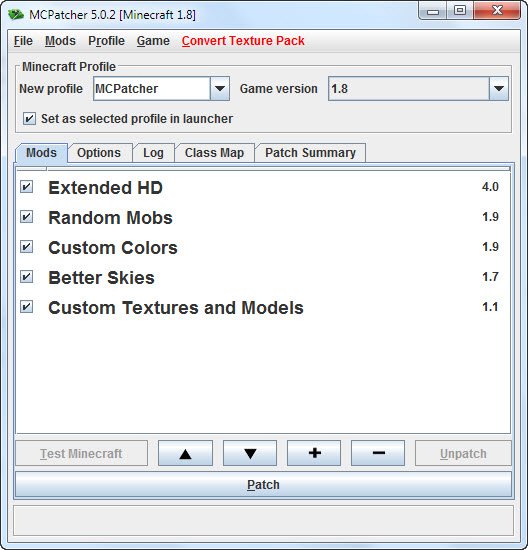
Download the program from this link: MCPatcher HD
STEP #4 - Patchem texture
4) Run MCPatcher HD, which will automatically determine the path to the game. Click on button "Patch". Waiting for 10-30 seconds to complete patching and all close and you can start Minecraft and play with new textures. This manipulation needs to be done only 1 time, after you "patched" of Minecraft, you can forget about this program and to use only 1st and 2nd preferences.
Good game!

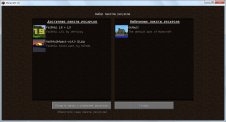
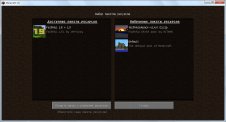
Comments: