Как установить ресурс пак на Minecraft?
Category: FAQ
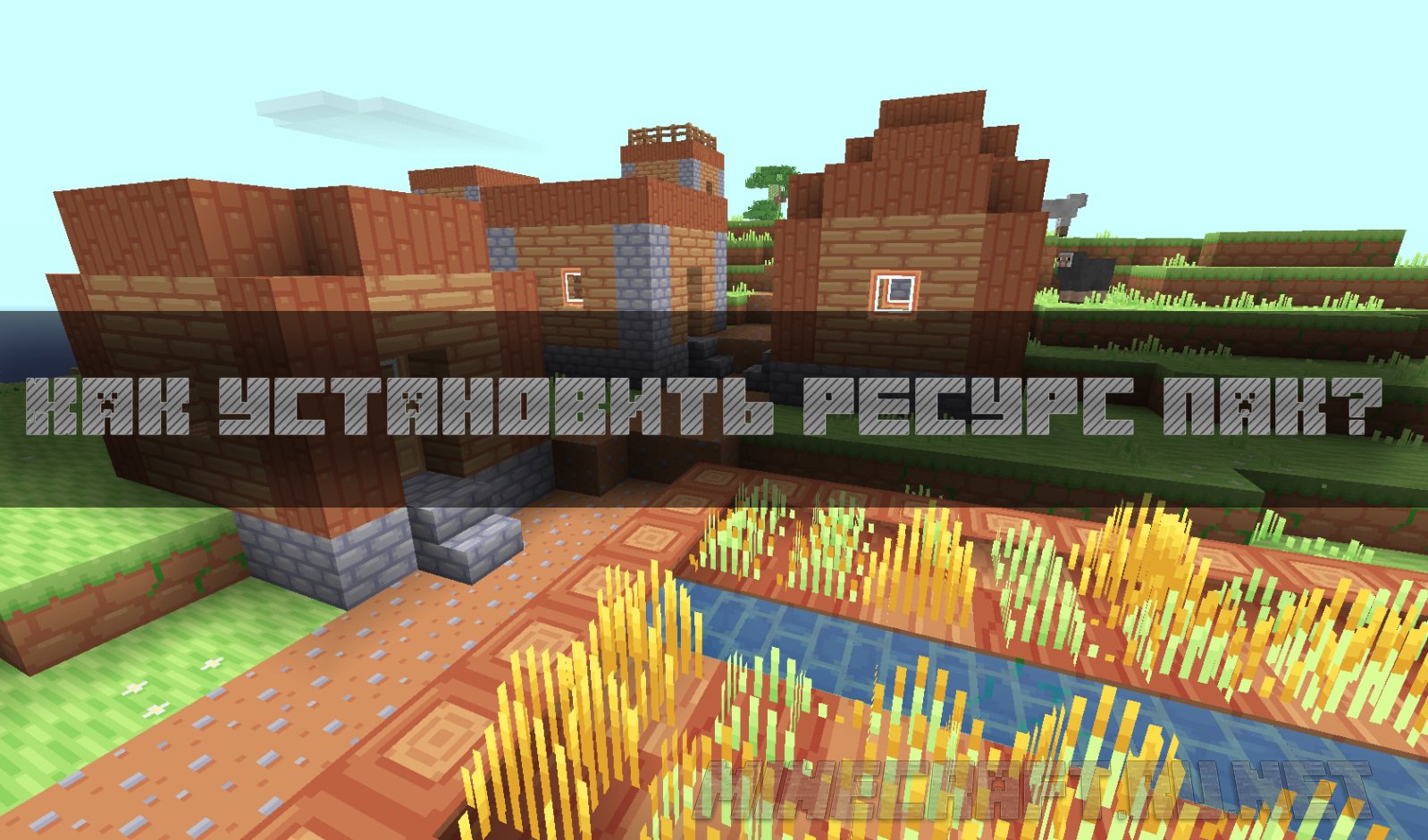
If you have a version below 1.6 (snapshot 13w24a) that you can install only texture on this statement - How to install texture pack. If you have a newer version then there are two ways to install resurspaka depending on the texture resolution.
Installation of the resource pack for textures with resolution of 16x-32x
- Install the current OptiFine HD for your Minecraft version (recommended)
- Move the files from the resource pack (zip or jar) in the folder resourcepacks
- Move manually along the way: C:\Users\ВАШЕ_ИМЯ\AppData\Roaming\.minecraft\resourcepacks. Or you can press WIN + R, enter %appdata% and press Enter. Then open the folder: resourcepacks and move there the files with our resource pack.
- Launch Minecraft
- Go to Settings > resource bundles
- Move the cursor to the desired package and click the arrow. The resource pack should now appear in the Selected resource packs.
Installation of the resource pack for textures with a resolution more than 32x
- Download HD MCPatcher and run it
- Check all the checkboxes and click Patch!
- Move the files with your resource pack in the folder resourcepacks. The default path is: C:\Users\ВАШЕ_ИМЯ\AppData\Roaming\.minecraft\resourcepacks
- Launch Minecraft
- Go to Settings > resource bundles
- Move the cursor to the desired package and click on the arrow. The resource pack should now appear in the Selected resource packs.
Possible problems:
1. Gibberish and hieroglyphics instead of text
Decision: Open your resource pack any archiver and delete the folder Fonts.
2. Texture is not established.
Decision: May all the archive is located in a subfolder (E.g. \folder\subfolder\all ). You need to eliminate the nesting and re-create the archive
Category: FAQ

Comments: